TESTING ACCESS CENTER FOR FACULTY
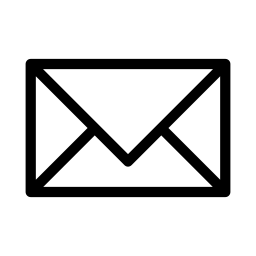
If you have any questions or need any support navigating the test scheduling system, please contact saeotestadmin@vcu.edu.
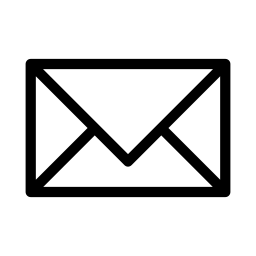
If you have any questions or need any support navigating the test scheduling system, please contact saeotestadmin@vcu.edu.